Components of a desktop computer
A typical desktop PC will include the following components:
CPU
A CPU is required to process arithmetic instructions, input/output operations and control operations. It’s often referred to as the “brain” of the computer.
Processors found on a desktop computer are usually based on the von Neuman architecture:
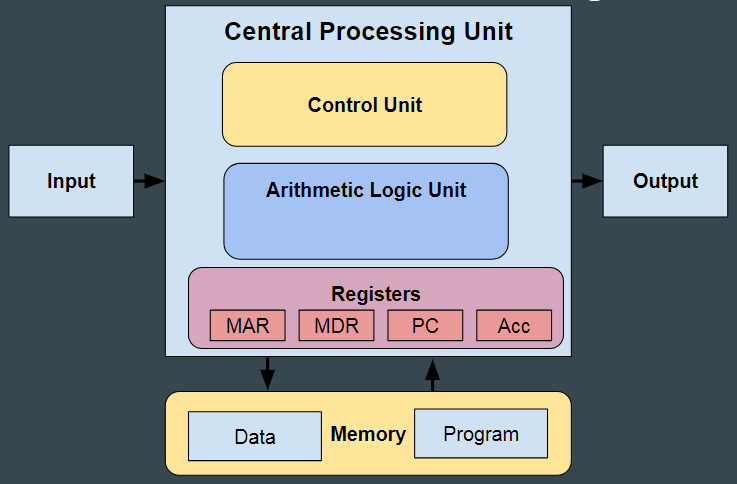
In the von Neuman architecture both instructions and data are stored in the same memory. This makes it cheaper to develop and mass produce desktop processors, as the control unit is easier to design.
Cache
Cache is a small area of very fast memory located inside the cpu, resulting in very little latency to retrieve data. It acts as an intermediary between slower & larger forms of memory such as RAM, and holds frequently accessed instructions or data.

RAM
RAM is volatile memory used for temporarily storing data & applications that are currently in use.
Due to the fact that it is a very fast area of memory, it increases speed and performance of the computer, in comparison to solely relying on secondary storage.

RAM uses NAND gates for storing data, in each of the black rectangles shown in the above picture would be billions of NAND gates.
A storage medium
A non-volatile storage medium is necessary to permanently store data. In a desktop computer this typically consists of either an ssd or a hdd.
Hard Drives (magnetic)
HDD’s are a form of a magnetic storage device typically found in desktop pc’s.
They work by having a platter, typically made from aluminum, and having the write header magnetizing or de-magnetizing very small regions of the platter called a “bit”.
Whether the bit is magnetized or demagnetized represents a 1 or a 0 in binary. When reading data, a read head seeks to the correct track and spins around it, reading the 1’s and 0’s.

Benefits
- Cost effective - can get many TB’s of storage for cheap.
- Reliable - assuming no physical damage is dealt to the hard drive, hard drives are reliable devices and are great for holding long term data.
Drawbacks
- Not robust - due to the moving parts it contains, hard drive’s are vulnerable to physical damage.
- Heat consumption/energy - friction due to the read head spinning around the disk, which creates heat. In order to cool it down more energy is required.
- There is only one platter which reads one bit at a time, therefore hdd’s aren’t the fastest when it comes to read/write speeds.
- This is especially the case when reading data that has been fragmented to many different areas of the platter, meaning that the header constantly has move back and forth (leading to disk thrashing). Making de-fragmentation necessary.
- Large size, not suitable for portable devices i.e laptops.
SSD’s (solid state)
Solid state drives are a type of solid state storage.

Benefits:
- Very fast read/write speeds
- Robust due to no moving parts, can survive drops and physical impact
- With the rise of nvme drives, ssd’s have become very portable and small in size.
Drawbacks
- Limited number of total writes. If the figure hasn’t been reached then ssd’s are considered reliable devices, otherwise for usecases involving a heavy number of writes, they are not suitable.
- Very expensive per GB.
Motherboard

A motherboard is a circuit board housing all computer components. It provides power, data and communication pathways between the CPU, RAM, storage devices and peripherals.
A diagram is shown below which shows the different types of components the cpu may interact with, using communication pathways that the motherboard provides.
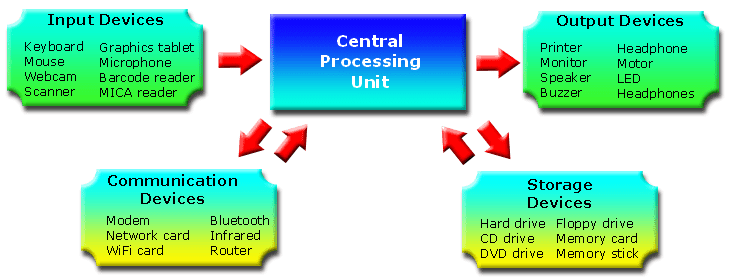
ROM
ROM stores the bootstrap loader, which is a set of instructions needed to boot the computer and to execute a POST check, which initializes all hardware components.

ROM is read only memory; modifying its contents is a very difficult task. It is also non-volatile as it persists its contents after power loss.
GPU’s
A graphics processing unit is necessary for rendering graphical elements, such as images or video, and offloading tasks from the cpu.

It can come in two forms:
- An IGPU (integrated graphics card), which is a small chip on the cpu to process graphics. It’s suitable for browsing or watching media, however due to it’s limited performance it may struggle at more intensive tasks such as video editing.
- And a dedicated graphics card, which are usually far more powerful devices.
PSU’s
Rather than connecting a computer directly to mains, a power supply unit is used in between. It converts electricity into a form that can be used by computer components & ensures protection for computer components by preventing damage from voltage spikes or drops.

NIC
A network interface card is necessary to allow the computer to connect to a network, through wifi or ethernet, and therefore the internet.

Input/Output devices
Input devices
Examples of input devices that can be used with computers are:
Mice
A mouse is a pointing device that lets users control the cursor on the screen and interact with graphical user interfaces.
| Mouse | Ergonomic Computer Mouse |
|---|---|
 |
 |
Mice can also come in more ergonomic forms, which aim to reduce the risk of arthritis or RSI by resting the arm in a more natural position as shown in the right picture.
Keyboards
A keyboard is a device that allows users to enter text or commands into the computer. They have a grid of 36 alphanumeric characters, and around 40 symbols.
They typically come in the form shown below, however some people prefer to go with more ergonomic options to prevent RSI (repetitive strain injury). This may include a more ergonomic keyboard layout as shown in the right image.
| Keyboard | Ergonomic Keyboard |
|---|---|
 |
 |
Or it may include more efficient keymap layouts such as or WORKMAN as opposed to standard QWERTY, which aim to reduce the amount of hand movement by placing most commonly used english letters close to each other.
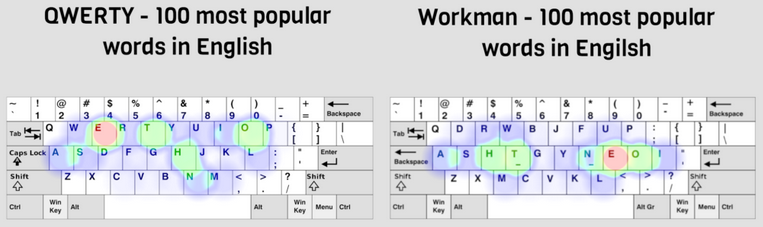
Scanners
Scanners are used to convert physical documents or images into a digital format. They’re commonly used for archiving or sharing printed material.

Some use cases of scanners would be for OCR (optical character recognition) to extract text from documents. Or OMR (optical mark recognition) which extracts bubbles, ticks or checkmarks from forms. Which can save time having to input the data manually into a computer
Microphones
Microphones are used to input audio into the computer. They do this by converting an analogue signal, into a digital format that the computer can understand.
Some use cases of microphones involve: online conferencing, audio recording, or calls.

Output devices
Monitors

Monitors display visual information including videos, text or images to the user. They vary in size, resolution, panel technology and refresh rate affecting display quality and performance
Speakers
Speakers output digital audio to the user in an analogue format that can be heard.

Printers
Printers are another example of an output device, they can be used to produce hard copies of images, graphics or digital documents.

